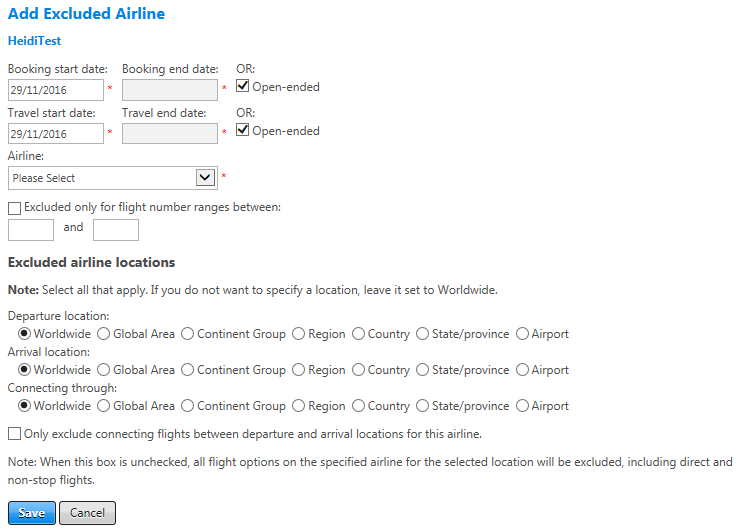Excluded Airlines
Configure one or more airlines as excluded to prevent them from appearing in the search results. You can set options to exclude all flights on the airline, or limit the exclusion to only certain routes or specific locations.
To add an excluded airline, click the add excluded airline link at the top right of the Excluded Airlines section of the Airline Criteria screen. The Add Excluded Airline screen appears.
To edit an excluded airline, click the Edit button next to an existing excluded airline on the Airline Criteria screen. The Edit Excluded Airline screen appears and is nearly identical to the Add screen.
The following table lists guidelines for completing the Add or Edit Excluded Airline screen.
| In this field: | Do this: |
|---|---|
|
Booking start date Booking end date Open-ended |
Enter or select start and end dates to enable the excluded airline setting only when booked on or after a specific date; for example, to control a go-live date. To set an end date, deselect the Open-ended checkbox. If you do not want to set a specific end date select the Open-ended checkbox. |
|
Travel start date Travel end date Open-ended |
Enter or select start and end dates to enable the excluded airline setting only for travel starting on or after a specific date; for example, to control a go-live date. To set an end date, deselect the Open-ended checkbox. If you do not want to set a specific end date select the Open-ended checkbox.
|
|
Airline |
Select the excluded airline from dropdown list. |
|
Excluded only for flight number ranges between |
If you are excluding an airline only on certain routes or within certain regions, you can specify a range of flight numbers to meet those criteria. This setting is primarily for negotiated contracts that often include or exclude only specific flight numbers. You could also use this setting as a travel management tool to drive business to/from airlines by market. |
The following table details the options in the Excluded airline locations section.
| In this field: | Do this: |
|---|---|
|
Departure location radio button |
Select if airline is excluded only when departing within specific regions. |
|
Arrival location radio button |
Select if airline is excluded only when arriving within specific regions. |
|
Connecting through radio button |
Select to address cases when an airline is display-only only on certain routes; for example, if flights through a specific location are display-only. |
|
Radio buttons for the above settings |
For each of the settings above, select one of the following radio buttons and set options as needed:
|
|
Only display connecting flights between departure and arrival locations for this airline. |
Select this checkbox to mark as excluded only connecting flights between the selected departure and arrival locations. If the checkbox is not selected, all flight options on the selected airline are excluded, including direct and non-stop flights. Policy processing for display-only airlines will return direct and non-stop flights unless the checkbox is selected |
Note: If you want to exclude an airline only on specific routes, for example, domestic Japan and only between Tokyo and Hong Kong, you need to create two settings: one for Japan to Japan using Country settings and another for Tokyo to Hong Kong using Airport settings.